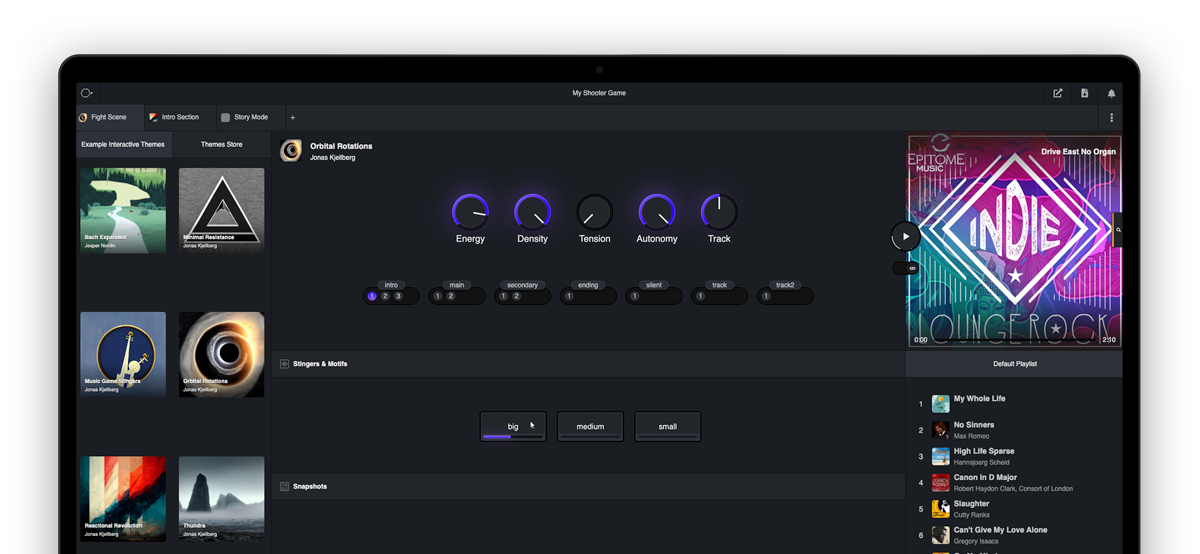
Projects
Projects are for developers to curate their own bespoke soundtrack for a specific game. Each project is designed to support one specific game, and you will need to enter some info about your upcoming game within the Project Details to reveal pricing on Tracks.
After you click on 'Projects' and create a new project, you will find Themes on the left side and Tracks and Searchfunctions on the right. In the middle, you can see your selected themes and tracks. Each project can be named for easy organization, and you can create variations by clicking on the list with a plus (+) sign. Here, you can create new sections (tabs) within the project with different setups of themes and tracks. So, how do you create a project?
Important Information Before You Start:
When you drag a track to the playlist, the project starts analyzing the track to match the selected theme. This process takes a few seconds but is worth the wait.
Left Magnifying Glass: Themes
You can scroll through different themes and click the play triangle to preview the sound. Click the information icon on each theme to get more details and see the composer. Click the three dots to add a theme to a Bucket. In the Bucket tab, you will find your saved themes (favorites).
Right Magnifying Glass: Search Function
The default setting is AI search, allowing you to describe a feeling to find matching tracks. For example, if you have an idea for a game, write it down to search for suitable tracks.
Example: "a horror game set in an urban environment."
Alternatively, you can search by Genre, Moods, or Descriptions, energy, key or our AI natural language search.
- Genres are categories like 'Rock,' 'Classical,' etc.
- Moods include emotions like 'Angry,' 'Happy,' and so on.
- Descriptions might specify 'male or female vocalist' or the instruments used in a track.
You can also import your own tracks, which will appear under the 'My Tracks' tab on the right side.
Middle Section: Themes and Macros
Each theme you see consists of macros such as density, energy, autonomy, progress, register, mood, and others defined by the composer. Below these macros are the parts. Each part can be used in the game to enhance specific elements, such as increasing the "danger" level. You can set parts like Intro, Melody, Solo, Breakdown, and Silence to strengthen the desired feeling. The progress macro can guide you through all parts by creating a smooth transition between them.
Stingers and Motifs
Stingers are categorized into small, medium, and large, each with its own signature of positivity, neutrality, or negativity. These stingers react to the track's beat and bars in the correct pitch.
Play Button and Volume Controls
The play button lets you test your project, selected theme, and a track from the playlist you created by dragging the desired tracks. Around the play button, there are volume controls to adjust the theme and track levels. Each track in the playlist has three dots that expand to set a saved volume level, ensuring balanced levels. The unlink button below the play button allows you to disconnect the theme from the track and listen to them separately.