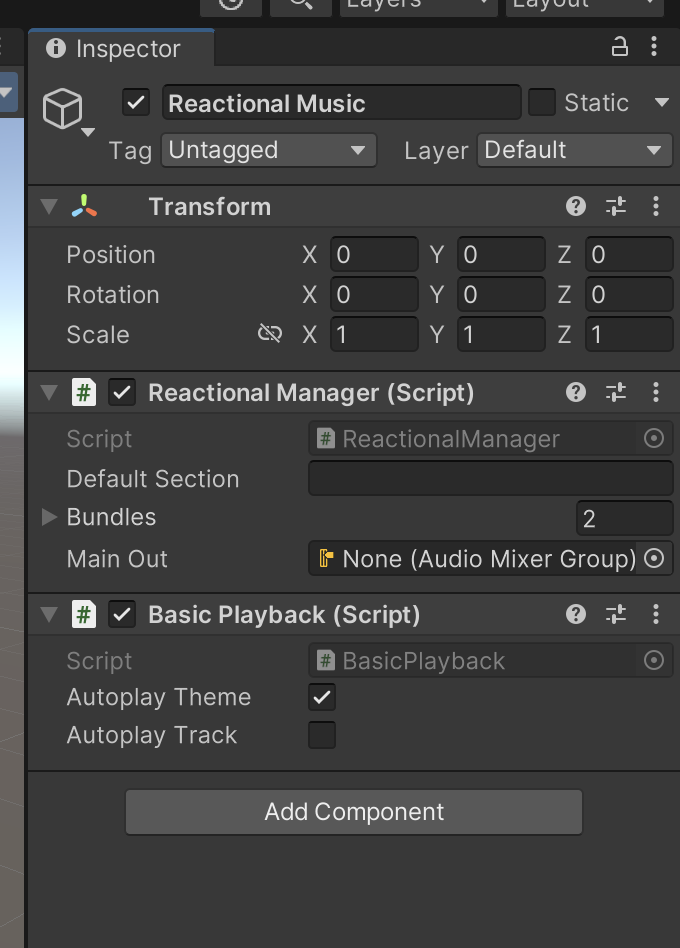Unity Quick Start Guide
Step 1 Download the plugin.
On the Reactional Platform you will find the Unity Plugin under Download Resources.
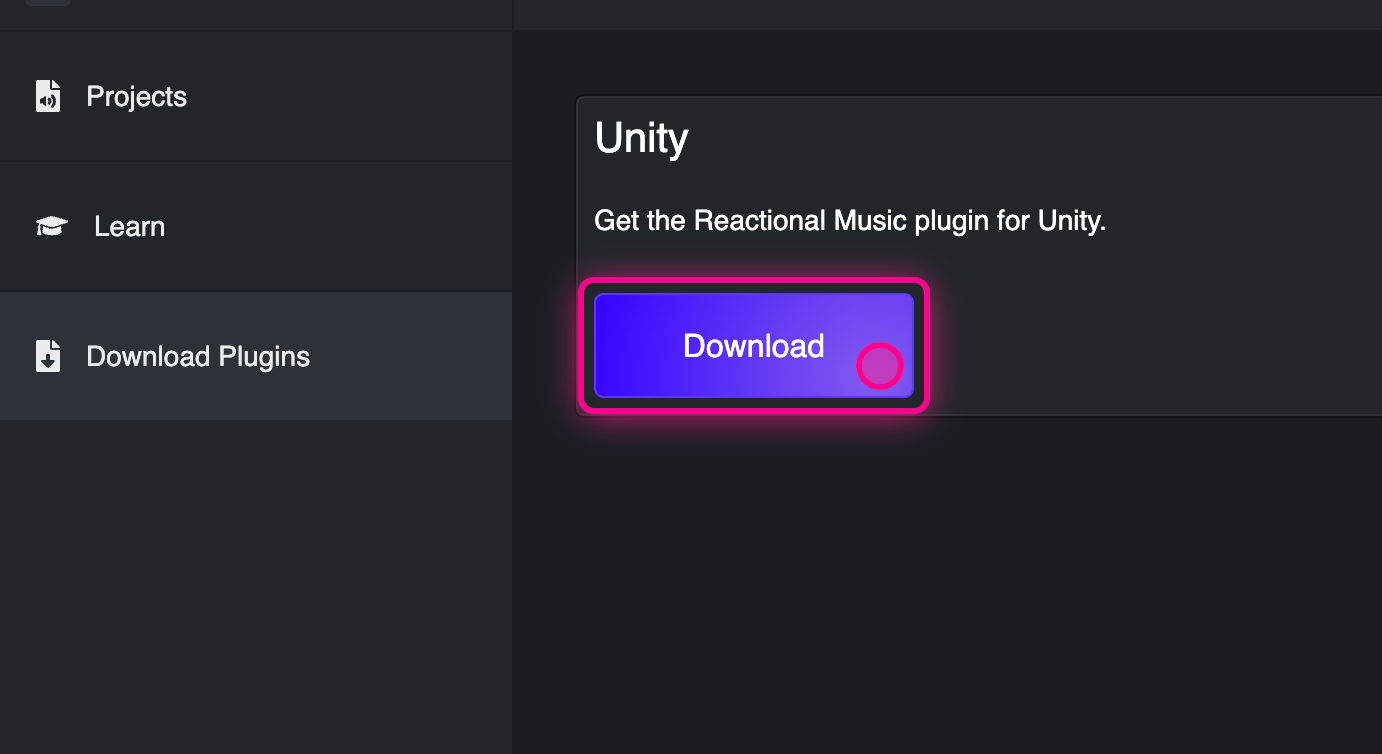
Sign up at the platform and Download the latest version of the Unity Plugin here
Step 2 Install in Unity.
With Unity Open, now open the folder in your download path and double-click the Reactional Music .unitypackage
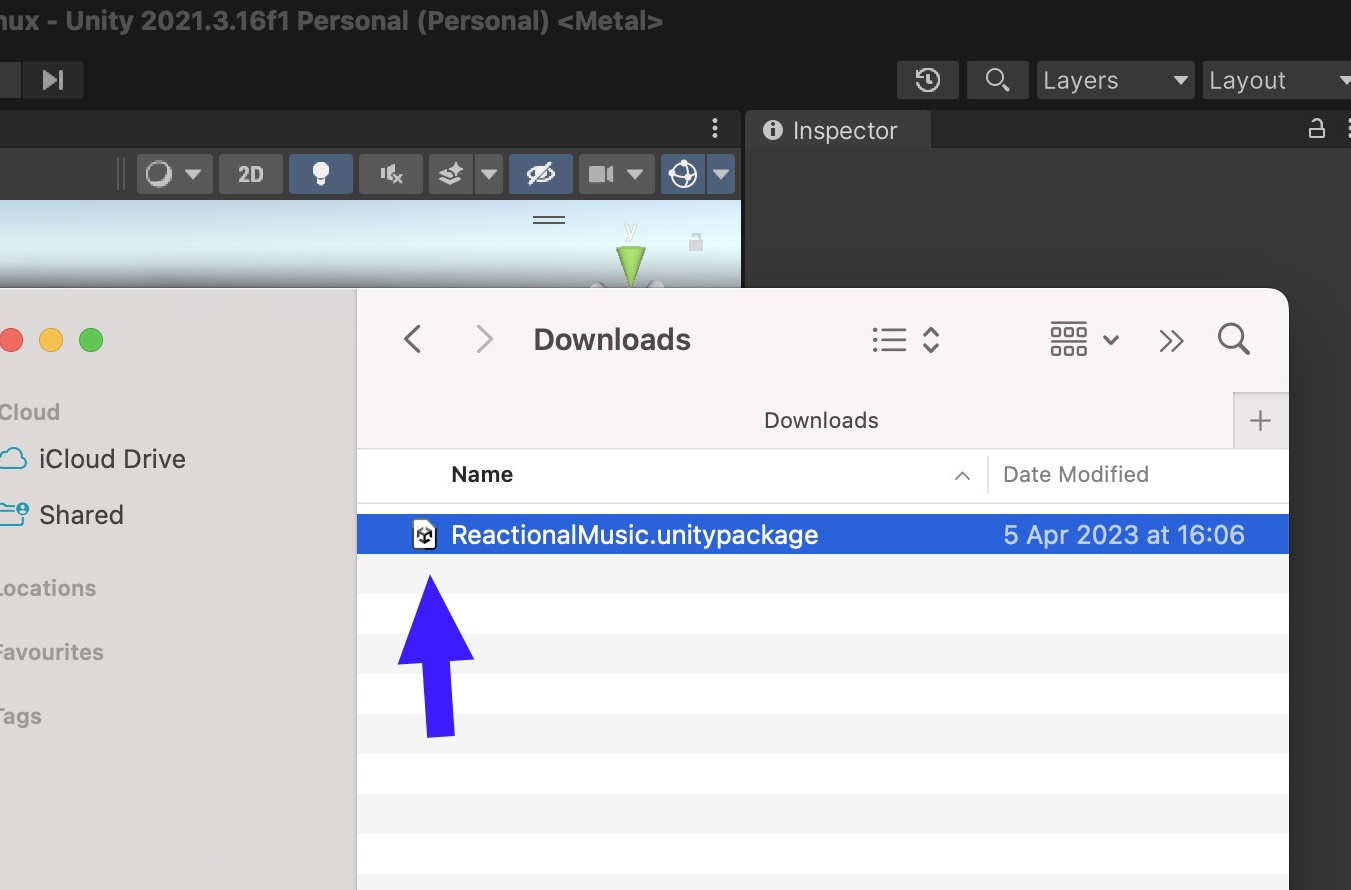
Step 3 Click Import.
When in Unity, Reactional Music should popup with an option to "Import". Just click on import.
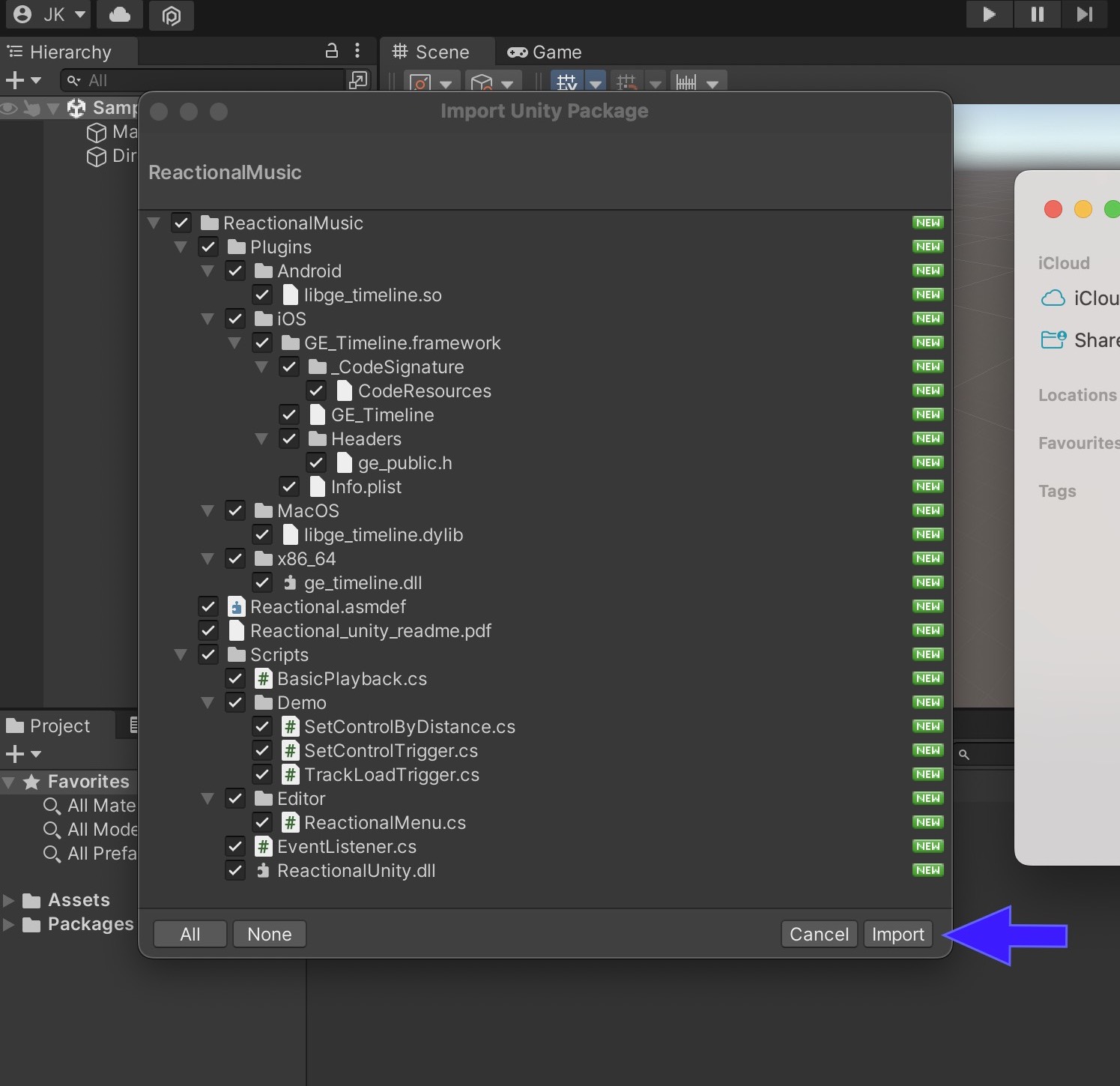
Step 4 Unzip and drag downloaded Reactional Project Bundle folder into Unity
Now lets find the bundle of your choice that you want to use. If you did not pick one yet head over back to the platform: 🎵Reactional For Developers
When you have your songs and theme ready and downloaded as a Zip file, extract those files into a folder. I chose to call my folder Project #6 as that was the name that i also used on the platform for this Reactional Bundle.
When downloading test bundles they will expire after 30 days and will need to be re-downloaded.
Simply Drag and Drop the files into the unity Asset>StreamingAsset>Reactional folder that was created for you when you installed the plugin. Make sure your bundle is dragged and droppped excatly here.
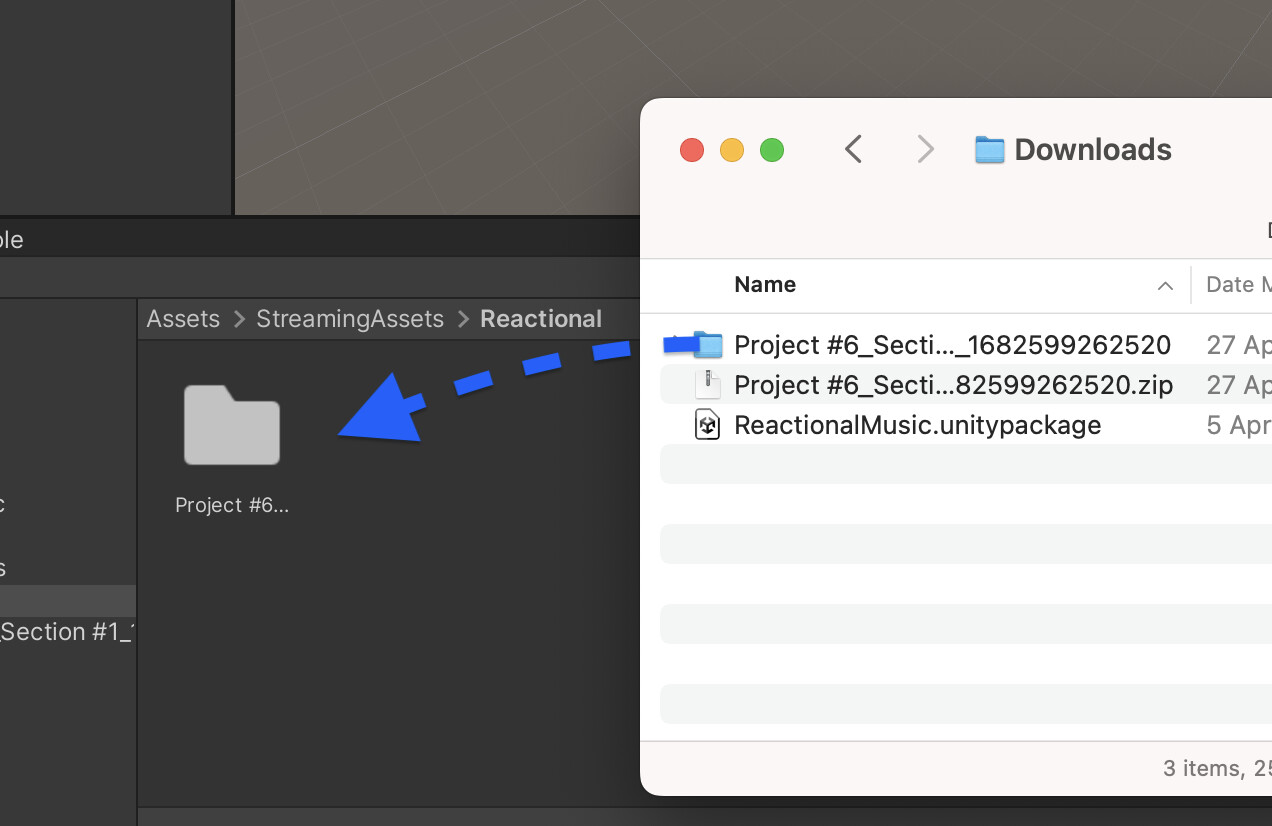
Step 5 Add Reactional Manager to the scene
To finish it all of and make it work. Add a Reactional Manager Object to your Unity Scene Hierarchy.
There is two ways to do this: Either via the pop-up dialog that will show automatically when opening scenes that do not yet have it. Or through the top menu on the left side of Window. Reactional --> Add Reactional Manager
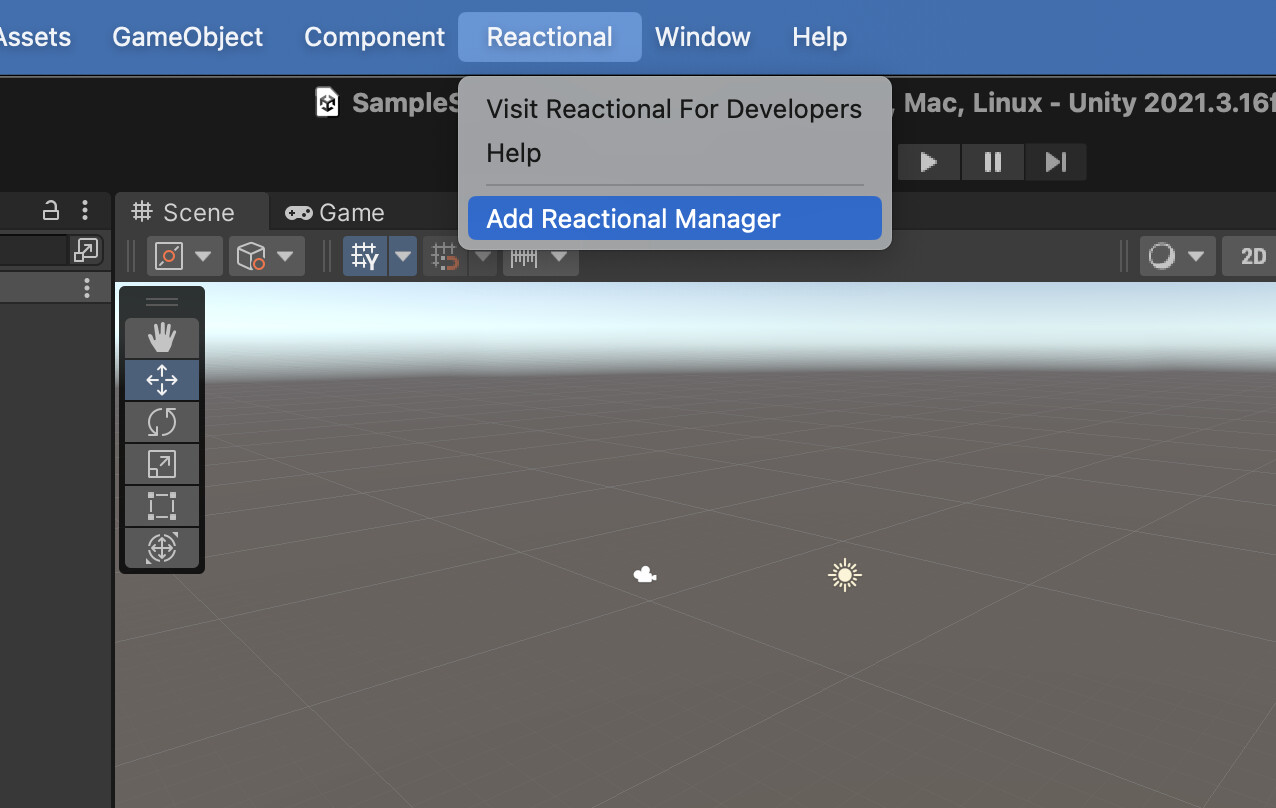
Step 6 Inspect the Reactional Manager GameObject
If no Default Section has been set, the manager will automatically pick the first defined, in the downloaded bundle.
Toggling Autoplay on either Theme or Track will start music playback on game start.
Toggling rules:
- Track (The track and the theme starts playing syncronized)
- Theme (Will only play the theme and no music)