Known Issues and Troubleshooting
1. Issue: Composer fails to load your Reaper project (the analysis bar does not appear)
Cause 1
This issue often occurs when a Performer track in your DAW hosts a VST3 plugin but lacks MIDI data. Composer will not import the project, even if MIDI data is routed to it from another Performer track.
- Solution: Ensure that each Performer track hosting a VST3 plugin contains MIDI data before importing the project into Composer.
Cause 2
Similarly, routing a Performer with no MIDI data to another Performer containing a VST3 can prevent the project from importing altogether.
- Solution: Ensure that all Performer tracks involved in routing contain MIDI data before attempting to import the project into Composer.
2. Issue: Some Performers are silent, have omitted notes, or aren't parsed correctly by Composer
Cause 1
Using built-in arpeggiators or sequencers in VST instruments.
- Solution 1a: Ensure that every sound event in Reaper corresponds directly to a specific MIDI note. Avoid using built-in sequencing features and manually program each MIDI note to trigger the desired sounds.
Cause 2
Using a VST (or Audio Unit etc.) instead of a VST3.
- Solution 2a: Double-check that you are only using VST3 plugins.
Cause 3
Messy MIDI data, such as takes and overlapping items, can cause parsing issues.
- Solution 3a: Regularly glue MIDI items to keep them tidy and avoid overlaps.
- Solution 3b: Ensure that MIDI takes are consolidated and cleaned up to prevent any conflicts or errors during parsing.
- Solution 3c: Review and simplify the MIDI data structure to maintain clarity and organization within your project.
Example: Messy MIDI data
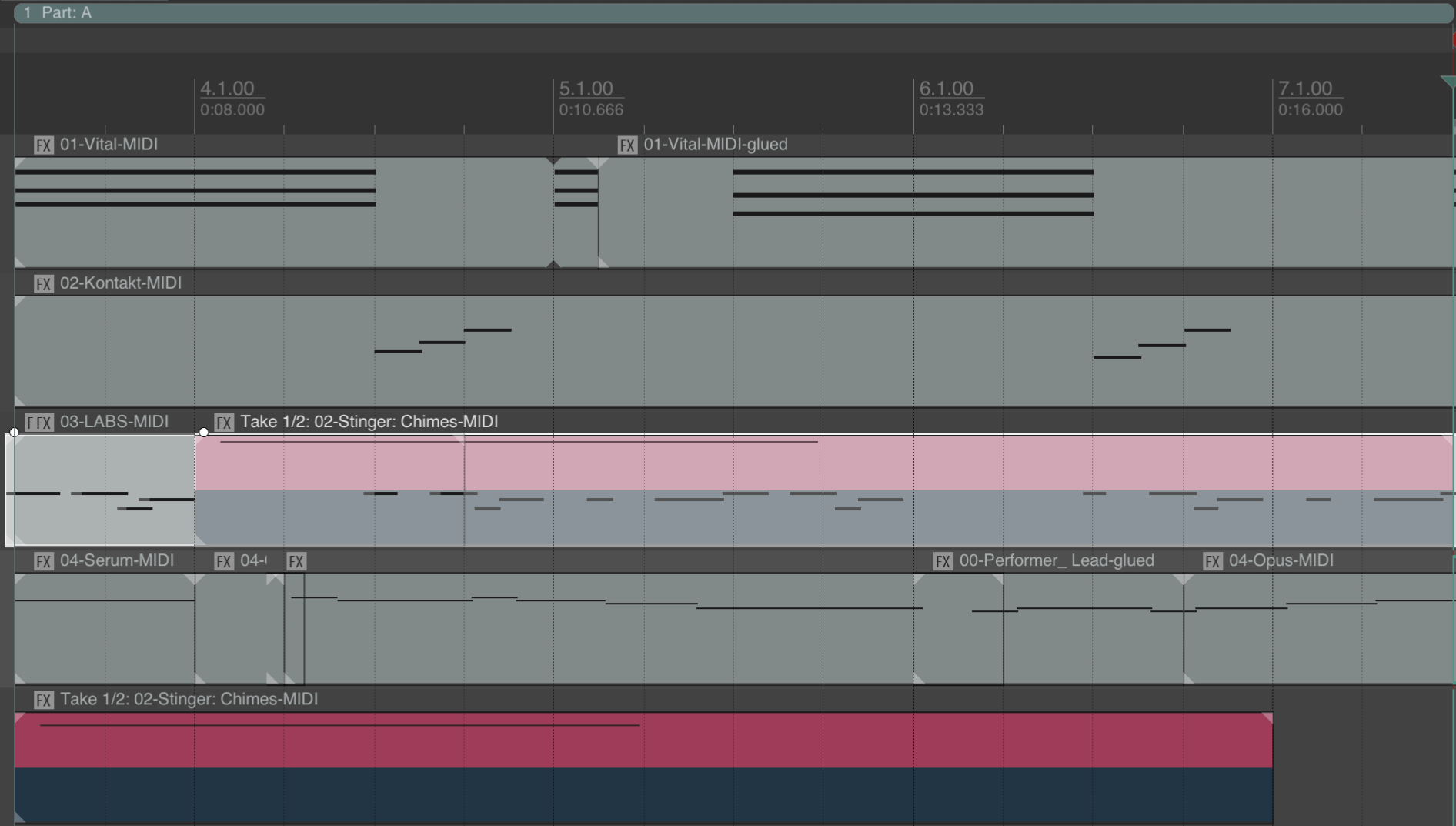
Example: Tidy MIDI data
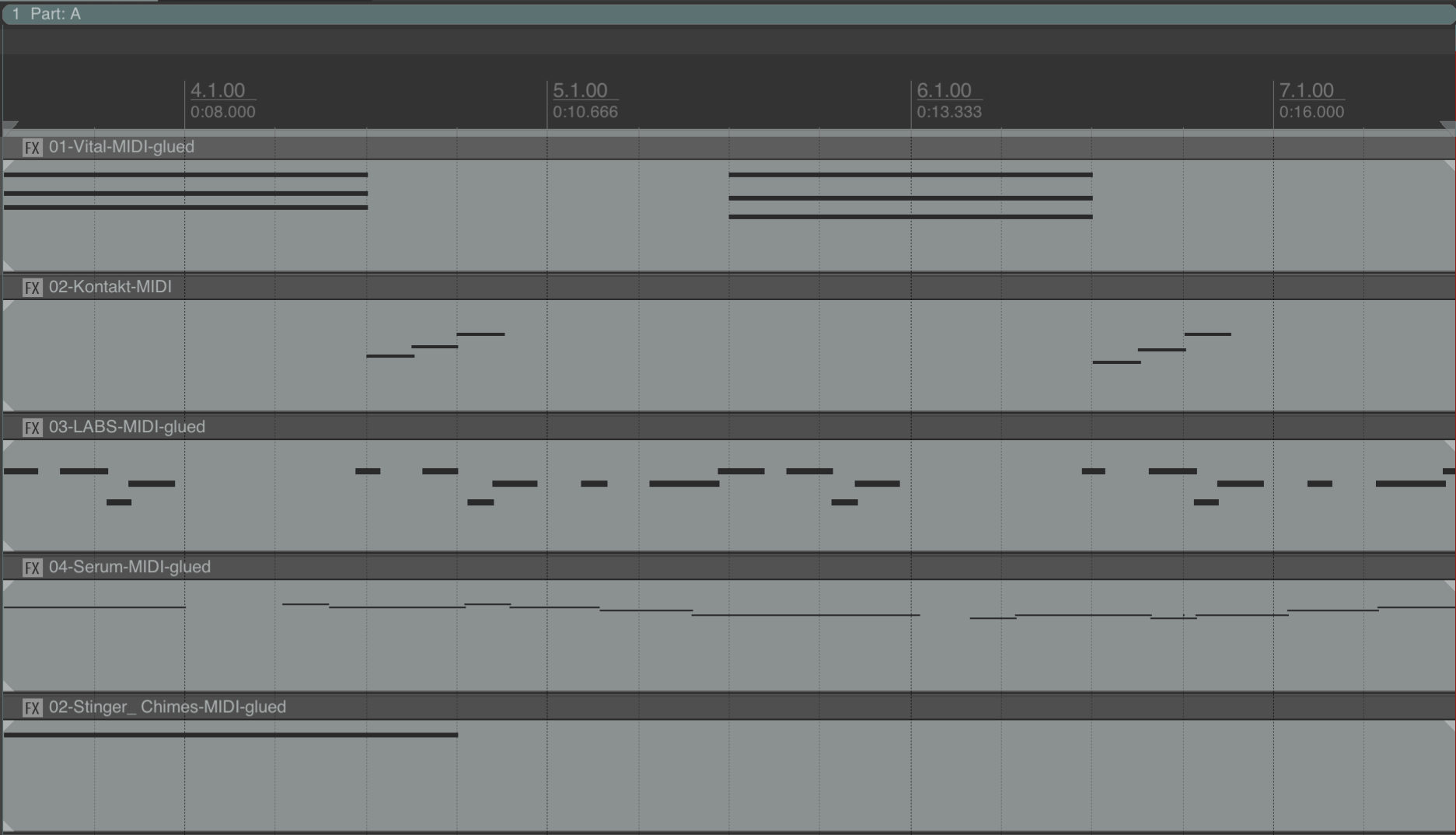
Cause 4
Routing instabilities.
- Solution 4a: Instead of routing, try duplicating the VST3 plugin to see if it resolves the issue.
- Solution 4b: Ensure that all Performers are ordered at the top of your Reaper session and all Stingers at the bottom. This may stabilize routing and parsing issues.
Cause 5
Using effects plugins (such as EQ or compression) in oversampling or high-quality mode.
- Solution 5a: When using effects plugins, ensure they are not in oversampling mode. Use them in low-CPU/low-latency mode instead.
Cause 6
Using audio tracks instead of MIDI.
- Solution 6a: The use of audio tracks is neither implemented nor recommended in Composer. If you want to use specific sounds such as SFX, load them into a drum sampler and trigger them via MIDI instead.
3. Issue: Error message: "This file format is not supported."
Cause
File formats we currently support: Reaper (.rpp), DAW project (.dawproject) and Ableton (.als). Any other file format dragged and dropped to composer will throw this error.
You may be attempting to import an .rpp-bak (Reaper backup) file instead of the .rpp (Reaper session) file.
- Solution: Double-check that you are importing the .rpp file (Reaper session) and not the .rpp-bak (Reaper backup) file.
4. Issue: Music sounds different in Composer compared to in Reaper
Cause
It is normal for your music to sound slightly different after import due to the way Composer renders the sounds. This is done to save file size and enable various modulation capabilities within Composer.
- Solution: To counter this and bind all the elements together, consider using an additional reverb Send channel and our own Game Reverb plugin available for download on the Platform.
5. Issue: Gain of performers is different in Composer compared to Reaper
Cause
Volume relationships may differ depending on how Composer parses the music.
- Solution: Check your gain staging in Reaper. Ensure your master level peaks close to 0 dB, keep the master fader at unity (0 dB, with no processing such as a limiter), and adjust individual instrument faders for balance. Proper gain staging is crucial.
6. Issue: When the lightning bolt auto-trigger is disabled, the Jump to Section block plays back off-sync
Cause 1
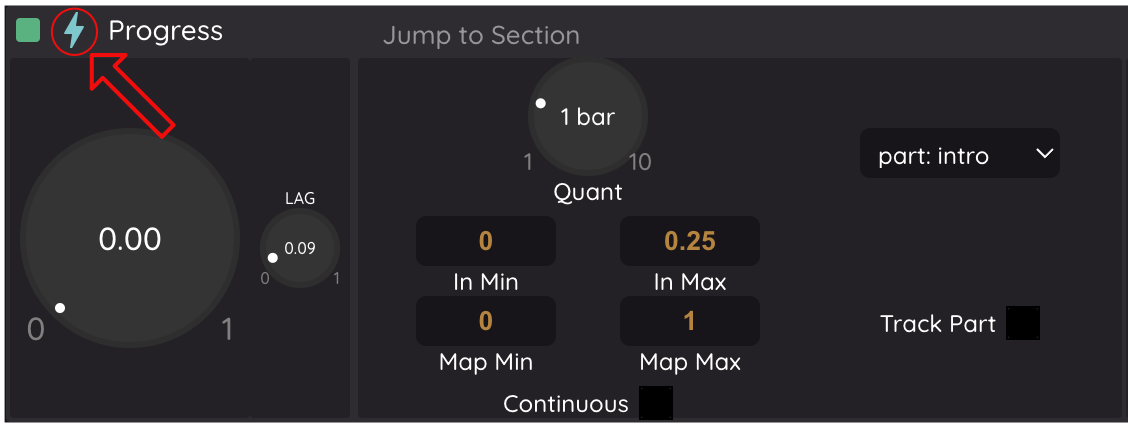 The lightning bolt usually acts as an auto-trigger for macros, running them based on the default value set when the Composer project was saved or exported. If the lightning bolt is disabled, the macro will not auto-trigger and must be moved manually or controlled via the API to perform its function.
The lightning bolt usually acts as an auto-trigger for macros, running them based on the default value set when the Composer project was saved or exported. If the lightning bolt is disabled, the macro will not auto-trigger and must be moved manually or controlled via the API to perform its function.
There is a bug specifically when the lightning bolt is activated as part of a Progress macro containing "Jump to Section" blocks. In this case, the pre-roll of the triggered section is bypassed, causing off-sync playback.
- Solution: This bug will be fixed in a future update. In the meantime, you must avoid using "Jump to Section" together with the auto-trigger.